ComboBox
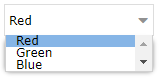
Fig. 1 - ComboBox control
Allows selection of a single item from a list. Blank values will not be displayed.
Properties that are common to this and many other controls are described in Common Properties.
| Property | Description |
|---|---|
| Background | See Common Properties |
| BorderBrush | See Common Properties |
| BorderThickness | See Common Properties |
| FontFamily | See Common Properties |
| FontSize | See Common Properties. Spacing between items is scaled automatically |
| FontStyle | See Common Properties |
| FontWeight | See Common Properties |
| Foreground | See Common Properties |
| Height | See Common Properties. A vertical scrollbar is created and controlled automatically |
| IsEnabled | See Common Properties |
| Items | Defines a list of displayed items. To edit the list, click on the Browse (...) button. The Editing items dialogue opens (Fig. 2) : To add a list item:
To remove a list item:
To move an item up/ down within the list
Changes are reflected immediately on the Screen grid |
| Language | See Common Properties |
| Margin | See Common Properties |
| Name | See Common Properties |
| SelectedString |
Specifies which of the Items is already selected and visible when the page loads. To specify an item, enter the text of an item exactly as it appears in (or copy and paste from) the Items collection. The entered text is validated when its focus is lost (i.e. the control is no longer selected) in the design grid. The result can be seen when the control is selected again in the grid: If the entered text
|
| TabIndex | See Common Properties |
| Text |
Specifies the control's visible text when the page is shown. The entered text is validated against the Items collection when its focus is lost (i.e. the control is no longer selected) in the design grid. When the control is selected again in the grid, if the entered text matches one of the Items, it is repeated in the SelectedString field. |
| Visibility | See Common Properties |
| Width | See Common Properties |
See also the Selection control.
