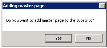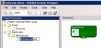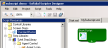Subscripts - Usage
A new subscript can be created within a project by
- selecting File > New > New Subscript from the menu (Fig. 1), or
- clicking on the New Subscript icon
in the toolbar
A Master Page can contain elements that are common to all screen pages used in the script.
You will be asked if you want to add a Master Page to the new subscript (Fig. 2).
Fig. 2 - Subscript Master Page Dialogue
If you intend to use Screen steps within the new subscript, and you want to show the Master Page header on the Screen pages, click Yes. Otherwise, click No.
if you click Yes, the Master Page used in the main (Start) script will be used as a template for the new subscript Master Page. You can leave this as it is or modify it without affecting the Start script Master Page.
The newly created subscript will now appear in the Project Resources tab, in the SubScripts folder and will be given a default name, e.g. SubScript1
If SubScript1 already exists, it will be called SubScript<first free number>).
The new subscript is an XML document contained within a folder of the same name. To change the name of the new subscript, click on the <filename>.xml and update it in the usual way (Fig. 3).
File name changes are saved automatically.
Do not edit the folder name directly. Its name is updated with the filename.
Steps are added to a subscript in exactly the same way as for a normal script:
- Open the new subscript by
- double clicking on the XML file, or
- highlighting it and selecting File > Open Script (or Ctrl+O).
The subscript will open in a new tab in the script design window.
- Click the Script Resources tab. If you selected Yes to the Add Master Page prompt (Fig. 2) the StandardMaster screen should be visible in the Screen Steps folder (Fig. 4).
To delete a subscript:
- in the Project Resources tab, select the subscript
- press the Delete key on the keyboard
For details on how to use subscripts and pass field values to them, see Subscripts Tutorial.