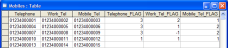Database Input
The Database Input tab/ page allows configuration of the data source for the campaign (Fig. 1).
Fig. 1 - Database Input - Web client
This process is designed to be largely automated, but does require the relevant System DSN to be already available. Please consult your database or system administrator for further information about the setting up of your System DSN.
Additional database configuration is available via the Softdial Campaign Manager™ registry settings - see Database Issues and Registry Settings for more information.
The following steps will guide you through the setup of this page:
Once you have ensured that a DSN has been set up, select this DSN from the Name drop-down box.
If a user name , password and schema name is required, enter these in the appropriate boxes.
From V10.3.10 - If you are using a PostgreSQL database you will need to check the Use Quoted Identifiers checkbox.
Click on the Verify Database Connection button. If the data source connection is accepted, this will populate the remaining drop-down boxes on this tab/ page. The connection can be modified using the Change Database Connection button.
Select the Source table/ view name within the selected database that contains data specific to this campaign.
Select the Telephone number column within the source table.
Before sending numbers to Softdial CallGem™ for dialing, Softdial Campaign Manager™ also performs number cleaning, discarding any characters except numbers (0-9) and the plus sign (+).
From V10.6.45 - If the campaign table has a column specifying the symbolic name of the abandon message to be used for each record, select it here.
- If left blank, the abandon message specified in the Telephony Settings Abandon Message field will be used.
- Otherwise the abandon Message specified in the Tenant configuration will be used.
- If no abandon message is specified anywhere else, the setting in the Softdial Telephony Gateway™ config.xml will be used.
If the campaign table has a column specifying the CLI number to be used for each record, select it here.
- If left blank the CLI specified in the Telephony Settings CLI Presentatin field will be used.
- Otherwise the CLI specified in the Tenant configuration will be used.
- If no CLI is specified anywhere else, the setting in the Softdial Telephony Gateway™ config.xml will be used.
Select the Unique key column within the source table.
Select either Ascending (default) or Descending
Select the required Sort column from the database.
From V10.2 - The Record Type Column can be used to enhance predictive dialing performance where the outcome for certain record types can be predicted with reasonable accuracy (e.g. in some debt collection scenarios). If you have this kind of intelligence in your database and wish to use this feature,
This relates to the initial cache size, i.e. the number of records which Softdial Campaign Manager™ loads when the campaign starts up.
From 10.6.890 - this can be handled in 2 ways:
Leave the box checked (the default state) for automatic handling. Sytel strongly recommends this, as it will give optimum database performance when starting campaigns.
When Softdial Campaign Manager™ is upgraded from an earlier version, this will be set to automatic handling.
You may set the initial cache size yourself (as versions prior to 10.6.890), by unchecking the box. An initial cache size field will appear (as in previous versions) allowing you to enter a value between 50 and 2000. 200 records is an optimum size for most operations.
Fig. 2 - Initial cache size
The cache size will vary once a campaign is running. A sudden large increase in cache size indicates that a large number of retries or callbacks have suddenly become due. This is not recommended as it can lead to lower performance. Always try to spread the scheduling of retries and callbacks over the available time window.
The maximum cache size can be set using the MaxReadRetryCacheSize registry setting which has a default setting of 5000 (See Registry Settings).
Clicking the Multiple Telephone Numbers button opens the Multiple Telephone Numbers dialogue (Fig. 3).
Fig. 3 - Multiple Numbers - Web Client
This dialogue allows the user to specify additional telephone number database columns, which can contain, for example, alternative mobile or work numbers for each contact. This control includes separate Call Progress / CLI options and also calling priorities for each number.
Each available phone number column should be selected in this dialogue. Notice that the first number is the Telephone number column specified in the main Database Input page.
Please note the following:
- A Telephone number column is not configured by default. Therefore when configuring multiple numbers, the default Telephone number column must be added as the first entry (Click Add, and configure as shown below).
- If using the Priority settings (see below), the Priority Column for each entry is not configured by default, and therefore must be configured manually.
V10 supports time bounding of multiple numbers, allowing an Earliest call time and Latest call time to be specified for each number.
For extensive details about the features of this control, please see Retry Options and Retry schemas for multiple numbers.
The Call Progress Analysis field allows a different analysis option to be set for each number in a multiple number contact. Options are:
- Default
- Native
- SIT/ Tone
- AMD/ SIT/ Tone
- AMD + Connect
- List cleaning
Typically you should disable any form of answer machine detection on calls to a person’s place of work as the auto attendant systems used by businesses can often be classified as answer machines.
On a multiple numbers campaign, it is possible to time-bound numbers:
Fig. 4 - Multiple Number Timebounding - Web client
In Fig. 4, the work telephone number will be contacted only between the hours of 10:00am and 4:30pm.
The Priority Column field can be used to define the relative priority to be used with retries. To use priorities for multiple numbers:
- the Use Priority Columns checkbox must be checked and
- the database must contain the necessary fields that define the priority for each number.
If these fields
- do already exist in the database, simply select the appropriate field using the dropdown controls in the Priority Column.
- do not already exist, they can be set up by
- typing the required field names in the relevant control
- When Update is clicked, Softdial Campaign Manager™ issues a prompt to create them.
- When OK is clicked, the specified fields are created in the database.
The priority of each number in a contact record is set by the relative values entered in the Priority fields.
Fig. 5 is a screenshot of the Mobiles database used in the Demonstration of Softdial Contact Center™ showing three priority fields set up with the default field names and priority values entered for the first four records.
Fig. 5 - Database Priority Fields
An entry of 3 indicates a higher priority than an entry of 1. Therefore, in Fig. 5, the Telephone number (01234000001) in the first record has a higher priority than both the Work number (01234000002) and the Mobile number (01234000003).
If all records contain the same value (or are blank) then priority reverts to the order in which the numbers appear in the Multiple Telephone Numbers dialogue (see above). Therefore, in Fig. 5, in the fourth and fifth records the priority order is Telephone, Work, Mobile.
From V10.6.333 - it is possible to set a different CLI for each number in the multiple numbers list (Fig. 3). This allows the CLI to be used to be retrieved from a user specified database column in a similar way to setting the Priority field (see above).
These checkboxes simply show and hide the Priority Column and CLI Column columns in the main table.
For a detailed explanation and suggested use of each option, see Retry schemas for multiple numbers.
A comprehensive retry management strategy will apply totals to each phone number. This will provide best list penetration but risks the respondent perceiving the call center as a spammer. When designing default retry strategies, the application of retry totals is a key factor in the definition of an efficient strategy.
Each option below contains a table illustrating how this works for this option.
The tables assume Multiple Telephone Numbers and Priorities are configured as in Fig. 5 and that the Overall maximum number of retries , 'Not Present' maximum retries and Make X calls for each phone number settings are 5, 4 and 3 respectively.
In the tables below,
- T - telephone
- W - work
- M - mobile
Each alternate number of a contact will be retried the maximum number of times as determined by the following settings:
- Overall Maximum Retries
- Maximum Not Present Retries
- Maximum Outcome Retries
The first limit to be reached will prevent further retries of the individual number. All other alternate numbers for the contact will continue to be retries until a limit is reached for each number.
| Retry Schema |
Call 1 | Call 2 | Call 3 | Call 4 | Call 5 | Call 6 | Call 7 | Call 8 | Call 9 | Call 10 | Call 11 |
|---|---|---|---|---|---|---|---|---|---|---|---|
| 1 | T | T | T | T | T* | ||||||
| 2 | T | T | T | T-W | W | W | W | W-M | W-M | M | |
| 3 | T | M | T | W | M | T | W | M | T | W | |
| 4 | T | T | T | W | W | W | M | M | |||
| 5** | T | T-W | T-W-M | T-W-M | T-W-M | T-W-M | T-W-M | T-W-M | T-W-M | T-W-M | T-W-M |
* This call will not be made if all previous calls had Not Present outcomes.
** After the first call, the number used for subsequent retries will depend on whether the previous call(s) failed due to Not Present or other outcome. For example in the case of repeated Fast Busy outcomes, each number would be attempted on a round robin basis until a live contact was made or the retry maximum was reached.
The contact will be retried the maximum number of times, independent of the phone numbers used to call.
| Retry Schema |
Call 1 | Call 2 | Call 3 | Call 4 | Call 5 | Call 6 |
|---|---|---|---|---|---|---|
| 1 | T | T | T | T | T* | - |
| 2 | T | T | T | T | T-W | - |
| 3 | T | W | M | T | W | - |
| 4 | T | T | T | W | W | - |
| 5** | T | T-W | T-W-M | T-W-M | T-W-M | - |
* This call will not be made if all previous calls had Not Present outcomes.
** After the first call, the number used for subsequent retries will depend on whether the previous call(s) failed due to Not Present or other outcome. For example in the case of repeated Fast Busy outcomes, each number would be attempted on a round robin basis until a live contact was made or the retry maximum was reached.
In the situation where a call to a number in an alternate number retry scheme results in a callback, and that callback fails, the next call will be to the number on which the contact was made. If the retry of the this number then fails, the retry sequence will continue with the original alternate number sequence.
For example, assuming a Round Robin retry scheme with three numbers (Work, Mobile, Home):
- First call to the Work number fails.
- Second call to the Mobile number connects and contact asks to be called back on the same number.
- Third call is made to the callback number (Mobile) and fails.
- Fourth call is made to the original contact number (also Mobile) and fails - retry sequence reverts to Round Robin.
- Fifth call is made to the Home number and fails.
- Sixth call is made to the Work number - sequence continues until the retry limits are reached.
Bad Number handling for multiple numbers requires the Priority fields to be set for all numbers. Softdial Campaign Manager™ uses these fields to manage this feature by negating the number's priority field value when a bad number outcome is returned.
Any number which has negative value in its Priority field is considered a bad number and will not be dialed again. In Fig. 5, the Work number (01234000008) is marked as a bad number (-1) and will not be called again, even though the contact may be scheduled for a retry. In this case the Telephone number (01234000007) will be retried first, followed by the Mobile number (01234000009), depending on the Retry Schema selected (see Retry schema for multiple numbers below).
When marking a number as a bad number, Softdial Campaign Manager™ negates the original value. So a number that was originally set up with a priority of
- 3, for example, will have -3 in the priority field after the database has been updated
- blank/ zero, the value will be set to -1
From V10.7 - This setting allows a ring time to be specified for each number (Fig. 6).
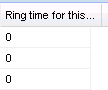
Fig. 6 - Multiple Numbers - Ring time
If set to
- zero, the default ring time is used
- non-zero, the default ring time is overridden by the value specified
Users must make sure that the values specified here do not contravene local regulations.