Manage Exports
The Manage Exports dialogue allows the user to download, rename and delete saved Static Reports.
To access the Manage Exports dialogue, in the top-right corner, click on the Main Menu icon and select Manage Exports (Fig. 1).
Fig. 1 - Main Menu - Manage Exports
The Manage Exports dialogue is shown (Fig. 2):
Fig. 2 - Manage Exports dialogue
Four columns are shown:
- File Name - the name of the centrally saved file
- Type - either xlsx (Excel) or csv (comma separated values)
- Created at - by default the file name contains the creation date-time. If the file is renamed, the Created At column can be useful for locating specific files
- Size - the file size
The following actions are possible:
To download reports:
- Select 1 or more reports
- Click

The file(s) will be copied to your local download folder (as defined in your browser)
To delete centrally saved reports:
- Select 1 or more reports
- Click

The file(s) will be deleted from the central location.
To reduce the length of the list, either:
- Type into the Search... box. The list then shows only reports with a file name containing the search text
- Uncheck the csv/ xlsx checkboxes. The list then hides any files of the corresponding file type.
To sort the list (ascending/ descending), either:
- Click on a column header to sort by that column. Click again to toggle direction
- In the column header drop-down menu, select Sort Ascending/ Sort Descending
To hide an unwanted column:
- In any column header's drop-down menu, mouse-over Columns...
- Uncheck the box for the unwanted column

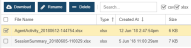
 . The
. The 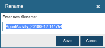
 .
. .
.