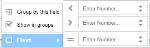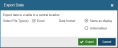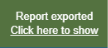Static Reports
A static report is a presentation of data in grid form, hosted in a widget, which can be saved and downloaded.
They are termed 'Static' because
- they do not auto-refresh
- they can be frozen (i.e. saved) in a particular state in a central location and subsequently downloaded locally. See Save and download a static report below.
Static reports are available in 2 types - Summary and Detail, and along with real-time Table widgets, each offers particular features, best suited to particular purposes.
An example of each is shown below (Fig. 1).
Fig. 1 - Table, Summary & Detail widgets
See below for a feature comparison.
The major differences between these types of widget are listed below:
| Available in... | |||
|---|---|---|---|
| Facility | Table | Summary | Detail |
| Report on |

|

|

|
| Save and download report |

|

|

|
| Set report end time in the past |

|

|

|
| Formula columns |

|

|

|
| Report on last 5 mins |

|

|

|
| Auto-refresh |

|

|

|
| Threshold alerts |

|

|

|
| Short column headers |

|

|

|
| Paging bar |

|

|

|
| Show/ hide columns |

|

|

|
| 'Total' summary row |

|

|

|
| Item summary rows |

|

|

|
| Choice of summary calculation |

|

|

|
| Multi-level summaries |

|

|

|
| Show 'count'/ '%' columns |

|

|

|
| Grouping by data item |

|

|

|
| Column value filters |

|

|

|
A Summary report allows calculation and summarisation of metrics, similar to a pivot table. Multi-level summaries can be created, e.g. breakdown by campaign, then by user, then by endpoint.
- Breakdown levels (rows in the report) are specified in a widget's Settings, Data Tab, Breakdown by: section.
- Data summaries (columns in the report) are specified in a widget's Settings, Summaries Tab.
The Summary report type
- allows the saving and downloading of reports. See Save and download a static report below
- has 2 possible presentation styles: simple and grid. For details, see the Data Tab Layout: section
- allows columns to be created by acting on the values of other data columns. For details, see the Summaries Tab Add a formula column section
To sort by a column:
- Click on the column header. To reverse sort direction, click on the header again.
A Detail report shows a list of records, with the following features:
This is optional, and can be specified in 2 ways
- From a column drop-down menu, select Group by this field. This method is quickest if the required column is displayed
- From the Widget Settings menu, select Edit widget. In the Data Tab, Group by: field, select the required column. Note that the selection does not have to be one of those selected for display.
To remove the grouping, from any column drop-down menu, uncheck Show in groups.
Reports can be filtered quickly according to the values in a displayed numerical column.
To filter by column values:
- In a numerical column's drop-down menu, mouse-over the Filters option. The Filters specification menu is displayed (Fig. 2).
The menu has 2 areas. Entering a value in one area removes any value(s) from the other:
- < (less than)/ > (greater than) - values for either or both can be specified. If both, they use an AND relationship, e.g. specifying >10 AND <13 will display only records with values of 11 and 12
Take care when specifying both; <10 AND >10 is allowed, but will obviously yield no records
- = (equal to) - only show records where this column's value is equal to the value entered here
When a filter has been applied,
- the text of the column header will display in underlined bold italic font.
- the filter can be toggled on or off, by using the column drop-down menu's Filters checkbox.
To remove a filter, delete any values from the Filters specification menu (Fig. 2).
To filter by non-numerical columns, or to apply more complex filters, use the Filters Tab.
Currently available only when Report on: is set to Agents, this is mandatory. Each row summarises records for the specified time interval. Options are:
- 10 minutes
- 15 minutes
- 30 minutes
- 1 hour
- 1 day
To specify a summary time interval:
- From the Widget Settings menu, select Edit widget.
- In the Data Tab, Time Interval: field, select the required time interval.
As this requires calculation at the server, display may take some time.
The Detail report type has a paging bar, a common feature in many SCC web applications, which allows the navigation of large numbers of items across several pages. For usage details, see the Softdial Repository™ Paging bar.
To sort by a column, either:
- Click on the column header. To reverse sort direction, click on the header again
- Or from a column drop-down menu, select Sort Ascending/ Sort Descending
To show/ hide columns:
- From the column drop-down menu, hover over the Columns option
- To hide a column, uncheck the relevant box. The column is hidden. To show a column, check the relevant box.
The Detail report type allows columns to be created by acting on the values of other data columns. For details, see the Formulas Tab.
To save a static report in a central location:
- From the Widget Settings menu, select Download Report. The Export Data dialogue is opened.
Fig. 3 - Export Data dialogue
- Select File Type(s): Either
- Excel - Microsoft Excel (XLSX) format
- CSV - comma separated values. Only available for reports of type Detail
- Select a Data format - select whether the format of the data in the saved report is
- Same as display - using the format options set in the Summaries Tab or Formulas Tab
- Unformatted - as a raw floating point number
- Click

A confirmation popup will appear:
To show your saved report in a list of all saved reports, click the link Click here to show. The Manage Exports window is displayed. For details on downloading locally, see Manage Exports.