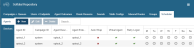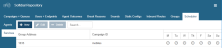Scheduler
From 10.7.1219 - the Scheduler tab provides a mechanism for automating particular actions at particular times for each day of the week.
Fig. 1 - Scheduler - Agents/ Services tabs
Each row displays one configured schedule. The columns (different for each type of schedule) correspond to fields set in the Schedule configuration dialogue.
Each day column ( M, Tu, W, etc) for each row has a scheduled times icon. This can be either:
-
Active - start/ end times have been set. To display a pop-up revealing the start/ end times, click the icon
-
Inactive - no start/ end times have been set
Schedules are configured for particular resources. Down the left of the window are tabs which show schedules for these resources. The following are available:
- Agents - to schedule endpoint log in and endpoint log out
- Services - to schedule queue in service and queue out of service
At this release, only the above schedules are available. In time, this will replace the Softdial Scheduler service entirely.
Actions available in the Scheduler tab are:
To create a new schedule , click 
The Schedule configuration dialogue appears.
To edit an existing schedule , either
- select a row
- click

or
- double-click a row
The Schedule configuration dialogue appears.
To delete an existing schedule:
- select a row
- click

To filter the list of configurations, enter some text. The list is updated as you enter text to show only those configurations with a field containing the search text.
When creating or editing a schedule, the Schedule configuration dialogue is displayed, showing the configuration options for a schedule.
The fields available in the dialogue depend on which resources (tabs down the left side) you are configuring:
Fig. 2 - Agent/ Service schedule configuration dialogue
Possible fields are:
| Setting | Available for | Details | |
|---|---|---|---|
| Agents | Services | ||
| Group Address |

|

|
A queue name. Must match a Queue Name as set in the Campaigns & Queues tab Once a Service schedule is created, its Group Address cannot be changed. Therefore, when editing, this field is not present. |
| Agent ID |

|

|
The agent ID. Must match an Endpoint Name as set in the Users & Endpoints tab |
| Campaign ID |

|

|
The campaign ID. Must match a Campaign Name as set in the Campaigns & Queues tab Once a Service schedule is created, its Campaign ID cannot be changed. Therefore, when editing, this field is not present. |
| Agent Description |

|

|
An extended description of the agent |
| Agent Extension |

|

|
The agent's phone extension number |
| Auto Wrap |

|

|
Whether or not Softdial CallGem™ will automatically generate a Wrap command and end the call transaction. |
| Virtual Agent |

|

|
Whether or not the agent is virtual (i.e. not a physical agent) |
| Retry Logon |

|

|
Whether or not a failed logon should be retried |
This section contains start/ end fields for each day of the week.
To set times, either
- select a time from the drop down, or
- enter a time in the form HH:MM (where HH is 00 to 23, MM is 00 to 59). The fields also accept the form HH:MM AM or HH:MM PM, and the translation to 24 hour format will be made automatically.
The  button is enabled when there are no errors in the Time Range fields, and all required fields are completed.
button is enabled when there are no errors in the Time Range fields, and all required fields are completed.