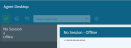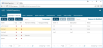Campaigns & Queues
Fig. 1 - Campaigns and Queues Tab
The Campaigns and Queues tab (Fig. 1) lists
- all current campaigns configured for the current tenant (left pane)
- all current queues configured for each campaign (right pane)
When New or edit is clicked, the campaign properties window is displayed (Fig. 2).
Fig. 2 - Repository Campaign Editing - (right) from V10.7.1429
Repository offers only a very limited set of campaign properties for editing. Many others are available via Softdial Campaign Manager™ . See Client Features.
Campaign properties are organised into the following areas:
| Setting | Description |
|---|---|
| Name | This is set on campaign creation |
| Stations nailed up on logon | See Station Nailup on Login. In the Campaigns pane, this property is indicated by the NLD column. |
| Record all calls for this campaign | If checked, all calls for all agents on this campaign will be recorded. In the Campaigns pane, this property is indicated by the BKT (blanket recording) column. |
| Setting | Description |
|---|---|
| Abandon Greeting | Defines the action to take once the decision to abandon has been made. By default, this is set to Drop Call (i.e. don't play a message, just drop the call, and requeue to the configured queue (see below). To select a message to be played on abandon, select a configured sound from the dropdown. To reset to the default Drop Call action, click on the X to remove the selected greeting. |
| Requeue to inbound queue | Enabled if Drop Call is selected. Type the name of the inbound queue to which abandoned calls will be requeued. |
The sound played for every call where the agent hangs up but the other party is still on the line.
Select a configured sound from the dropdown.
From V 10.7.1429 - This section allows the user to show/ hide, per campaign, session controls within Softdial Agent Desktop™.
The section contains 2 lists:
- The Available list shows all controls currently showing for this campaign. By default, all controls appear in this list
- The Selected list shows all controls currently hidden for this campaign
To hide a control, drag it from the Available list to the Selected list.
To show a control, drag it from the Selected the list to the Available list.
End Session also shows/ hides the Select Outcome control
Fig. 3 - Agent Desktop - hidden settings
Fig. 3 shows Agent Desktop running where the only controls shown are:
- Accept Session
- Ad-hoc Call
- Answer Machine
- End Session (with Select Outcome)
The New and Delete options should not normally be used. Campaigns are automatically added to the Repository when they are opened by the campaign layer application e.g. Softdial Campaign Manager™. They should be deleted from the same application.
To show all queues associated with a campaign, click on a campaign. The Queues pane displays a list of all configured queues for that campaign (Fig. 4).
When New or Edit are clicked, the queue properties dialogue is shown (Fig. 5):
Queue properties are organised into the following areas:
| Setting | Description |
|---|---|
| Campaign | Displays the campaign name to which this queue belongs |
| Name | (Enabled when first adding a queue) Type a name for this queue, unique for this campaign |
| Media Type | A queue can be of one media type only, specified here. Select from
|
| Description | A short description to aid identification in the Queues list |
| Setting | Description |
|---|---|
| Offer Timeout | The Offer Timeout is the time after which the call will be passed to another agent registered with this queue. Maximum value is 99999 seconds. |
| Overflow Time | This is the time the call is allowed to remain in this queue before being passed to another queue, or dropped. Maximum value is 99999 seconds. |
| Queue Time Warning Threshold | These fields are used to trigger alerts and errors that are displayed in the Alert Monitor when a call remains in a queue longer than the specified times. This will also generate notifications via the Group Data [GZ] message Resource Status (RS) parameter. RS11 notifies that the call has exceeded the warning threshold time and RS12 notifies that the call has exceeded the error threshold time. Maximum value is 99999 seconds. |
| Queue Time Error Threshold | |
|
Timed Replay Interval |
This sets the interval between replaying the Queue Timed Reminder Greeting (e.g. 'Thank you for waiting ...'). If set to between 1 and 10 seconds, defaults to 60 seconds and raises an alert, to prevent thrashing the queue of greetings. If the character string '##' is entered in the Queue Timed Reminder Greeting field and the Timed Replay Interval value is set to > 0, a TTS greeting: "You are number X in the queue." will be played. |
The In-Queue Messaging fields are used to specify recorded messages to be played on entry into the queue, at timed intervals (as specified in the Timers > Timed replay interval field) and when the caller is put on hold.
| Setting | Description |
|---|---|
| Queue entry mandatory | A mandatory recorded message to acknowledge that the caller has connected to a queue. This greeting cannot be interrupted for dequeue. |
| Queue busy on entry greeting | A recorded message to alert the caller to a delay in their call being answered.
|
| Queue hold music loop | A sound resource to be played on loop, between greetings, while the caller is in the queue |
| Queue timed reminder greeting | A recorded message to be played every Timed replay interval e.g. 'Sorry for the delay. An agent will be with you as soon as possible'.
|
The decision on whether to play a sound is made at the point the sound is to start playing.
The Queue entry mandatory, Queue busy on entry and Queue timed reminder greetings can be scripted to string together a sequence of recorded and TTS prompts.
To specify one or more prompts, each prompt is delimited by the # character start and end. Values can be:
- #SP:<speech># (plays <speech> thru TTS)
- #SN:<symbolic name># (plays sound from <symbolic name>)
- #QP# (plays queue position, in English only, in the default TTS voice)
- #AW# (plays average wait time, in English only, in the default TTS voice)
These can be strung together, separated by one or more space characters between, eg:
- #SP:Thank you for your call. You are number# #QP# #SP:in the queue and we should answer your call in# #AW# #SN:miranda#
The maximum length of these is 1024 characters.
Any value in these fields without any '#' character is treated as a symbolic name
From V10.6.769 - Used to pass the routing decision-making process to an external service. See External Routing.
This area is the same as the Members area of the Groups tab.
Number of Robot Agents: used to add IVR (virtual) agents to the queue. See Agent Work Flow. Type a number or use the field's up/ down arrows to iterate.
From V10.7.1206:
| Setting | Description |
|---|---|
| Use campaign's Maximum Wrap Time
Maximum Wrap Time |
Maximum Wrap Time sets the maximum time (in seconds) an agent can spend in the wrap state after handling a call. These settings determine which value to use:
|
| Maximum Wrap Outcome | Sets the outcome value to use in the Number Back [NB] message when an agent exceeds the maximum wrap time as set at campaign level, or by the Maximum Wrap Time field above. Choices are:
|
| Maximum Wrap Data |
Sets the Data (DT) string to use in the Number Back [NB] message when an agent exceeds the maximum wrap time as set at campaign level, or by the Maximum Wrap Time field above. For a larger area in which to edit text, click |
For more details, see Dialing Tuning.
| Setting | Description |
|---|---|
| Overflow Address | This is the queue the call will be passed to after the Overflow Time has expired. If no Overflow Address is specified the call will be dropped after the Overflow Time . If no agents are logged into the queue the call will overflow immediately. It is not possible to set recursive queue overflow, i.e. if the parent queue is selected as the Overflow Address, overflow is disabled.. |
| Out of Service Overflow Address | This is the address to which calls are routed when the queue has been taken Out of Service with the Group Out Of Service [OG] message. |
| Queue Selection Mode | Note these apply to call distribution to agents logged in as ACD available. For control of calls to blended agents, see the Blend fairness control below.
|
| Blend Fairness | This is an enhanced form of blending where agents handling inbound calls are swapped around with waiting outbound agents such that all agents get a fair distribution of the inbound calls. The blend fairness property allows blended agents to rotate into an inbound campaign. The demand algorithm for blending keeps blended agents on an inbound campaign whilst there is continuing inbound demand. In environments that place a high value on inbound calls (such as collections) this can leave some agents at a financial disadvantage if they don't happen to be waiting at a time when an inbound demand peak occurs. The blend fairness option allows agents to be moved between inbound and outbound queues to provide even distribution of inbound calls across the whole agent pool. Options are:
|
| Queue Priority | This field sets the priority order for the queue. This is used where agents are logged into multiple queues. The default setting is 0. Queues are prioritised using 3 criteria in order:
|
| SLA Time to Answer | These settings are used in Reporting and optionally to define call routing based on performance against the specified SLA settings. The maximum value for SLA Time to Answer is 86400 seconds (1 day) |
| SLA Percentage Answer | |
| Overflow on Group Busy | If checked, this overrides the overflow time setting such that if no agents are available to handle the call in the current queue, the call will overflow to the queue specified in the Overflow Address setting. |
| Force connect | Softdial Telephony Gateway™ does not automatically give an answer signal to incoming calls in queue. An answer signal is sent either as a result of the call being dequeued to an agent, or on timer expiry (as set in the Softdial Telephony Gateway™ configuration). This property is necessary for regulatory approval in some markets and to resolve some user billing issues for SIP trunking configurations. It is checked by default so users will not experience any change in behaviour unless a deferred connection is required for a particular queue. |
| Keep queued | If checked, calls will remain in the queue for the Overflow Time duration even if there are no agents active on the queue. In this case, calls can be assigned to the queue and will be not be dropped. If there are still no active agents or valid overflow at the end of the overflow period, the call will then be dropped. |
| Allow Immediate blend/ transfer | If checked, this allows agents on an outbound campaign to be made available (blended) to take an inbound call as soon as the current call is completed. This may result in an abandoned call on the outbound campaign. See also Automated Call Blending. |