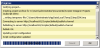7) Publishing the Project
To publish the project:
- From the menu, select Project > Publish:
- Agent Type - select Live or Virtual,
- Project Name - confirm subscript demo,
- Campaign Name - enter the name of the campaign you want to run the script against. For this tutorial we have created a campaign called SubscriptDemo,
- Queue - If the campaign that the script belongs to is an Inbound campaign, you will also need to enter the name of the Queue to which the script is assigned. In this example, we will run the script from an Outbound demo campaign, so we can leave the Queue field blank (Fig. 1).
- The Publish URL is as configured in the Tools > Options > Publish Connection URL setting. For this tutorial we are using the default setting for the default tenant -
http://localhost:81/Scripter/default/publish.channel
- Click OK.
Before the project is published, Softdial Scripter™ performs a validation check and any errors found will be displayed in the Status List beneath the Designer window.
Error reports for errors found during publishing will show the name of the script file where the error was found.
To show the step where the error occurred and provide a more detailed description of the error:
- click on the tab of the script that has errors,
- run Script > Validation Check.
It is good practice to run a validation check on each script as it is completed.
If the Publish process succeeds, you will see a progress report like the one in Fig. 2.
Next: 8) Running the Script