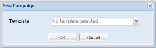Creating a Campaign
To create a new campaign in the Web client, follow the steps below:
- Click on
 . A dialog will open, requesting the template to be used, if any (Fig. 1).
. A dialog will open, requesting the template to be used, if any (Fig. 1).
Fig. 1 - (Web) Select Template
 About campaign templates
About campaign templatesUsing campaign templates can eliminate the need to repeatedly specify standard settings, saving time and greatly reducing the potential for errors.
Template Campaigns are created by prefixing the campaign name with an underscore (e.g. _Default). A new campaign template will be created with this name and will appear in the Template drop down list.
In the main client window, template campaigns are denoted as such in the State field (Fig. 2).
- Select a template, if required, and click OK. The New Campaign configuration window is opened at the General Settings tab (Fig. 3).
- Enter a campaign name.
It is important to ensure that the name you select enables easy identification of the particulars of the campaign in question. This name will also be used in any reports generated by either Softdial CallGem™, Campaign Status Viewer or Softdial Reporter™.
The new campaign is not created until you complete the campaign configuration process (i.e. click OK).
When the above steps are complete, the following configuration settings are available via the Web client tabs: